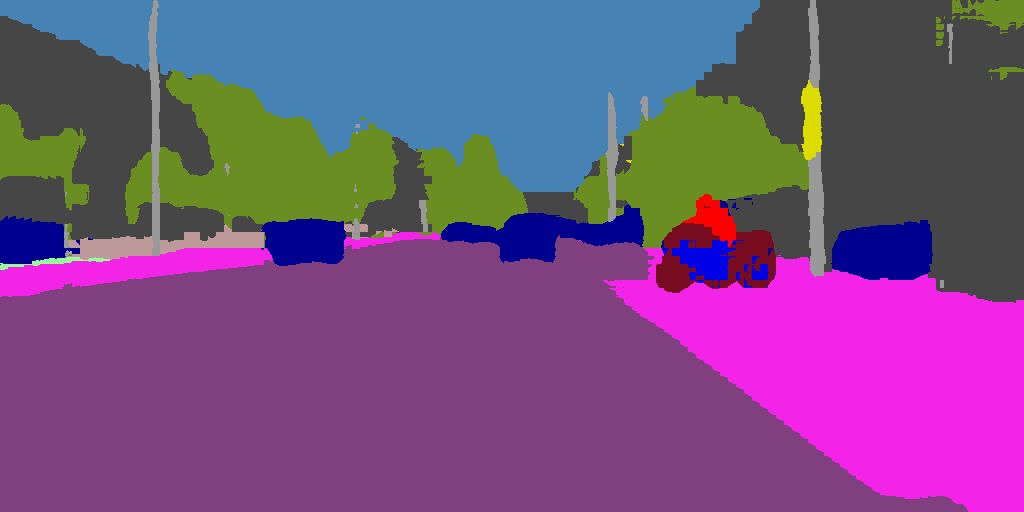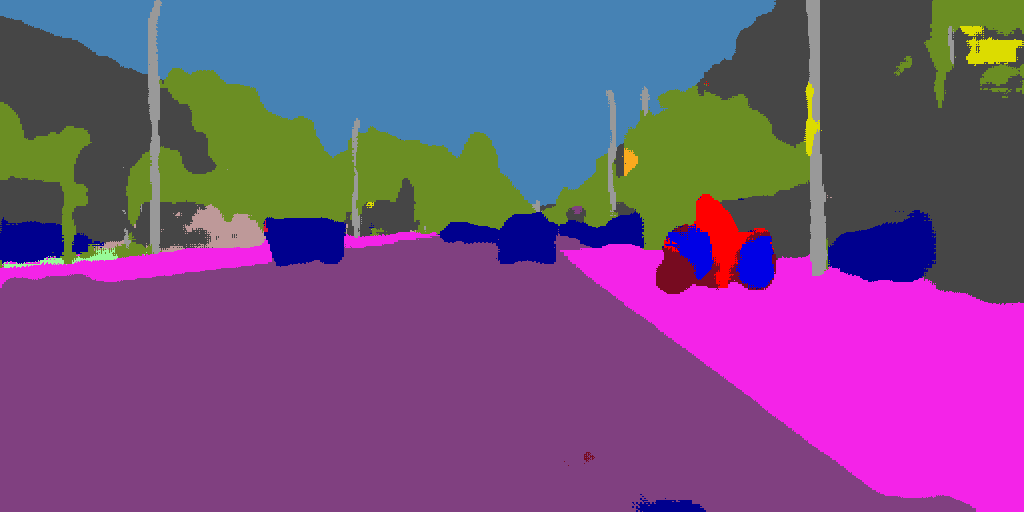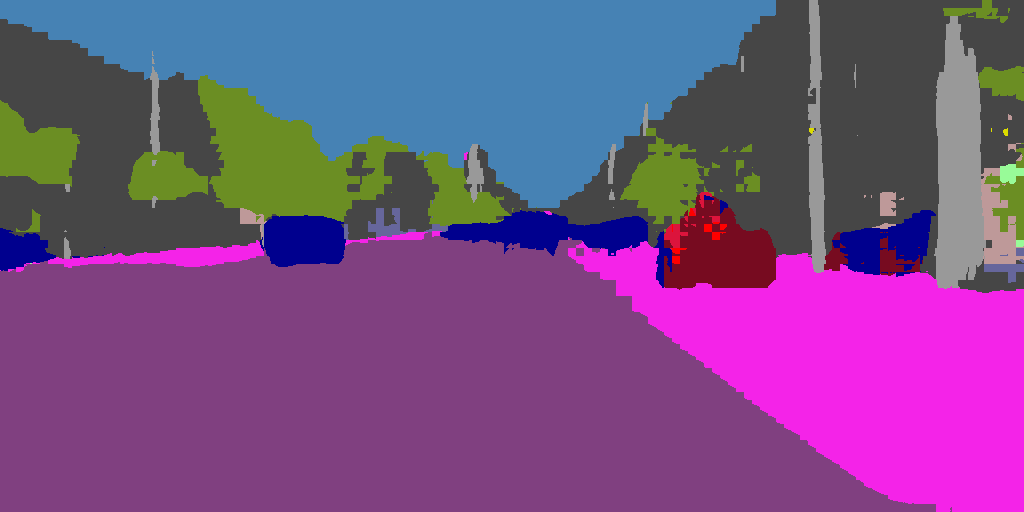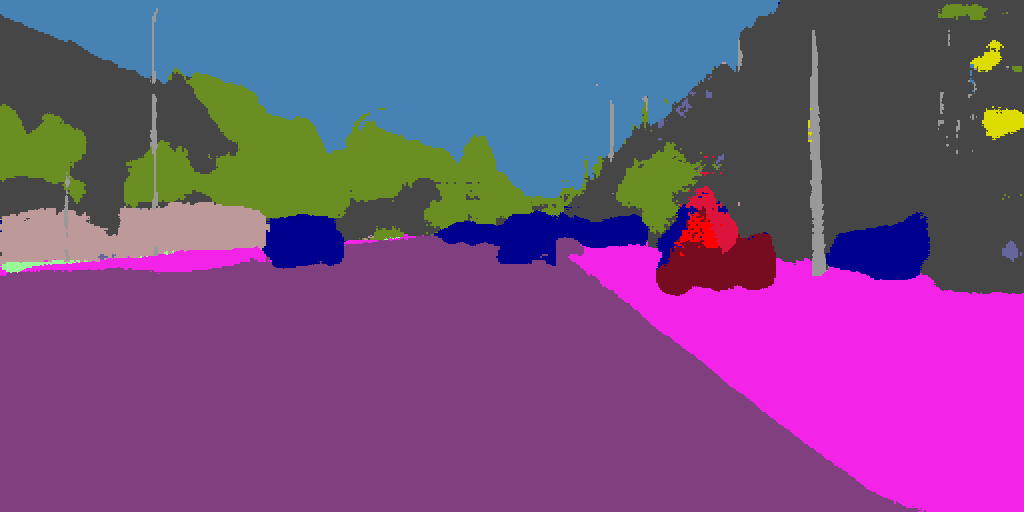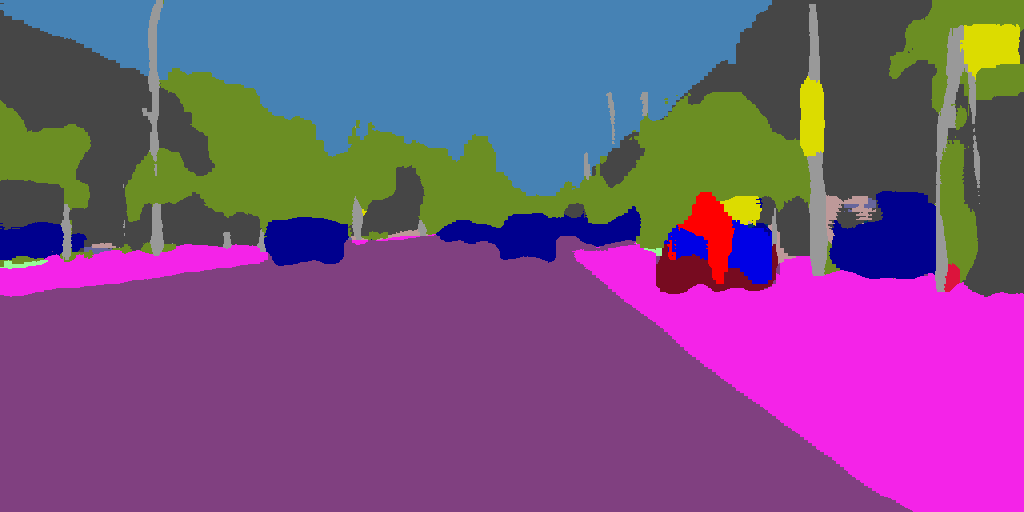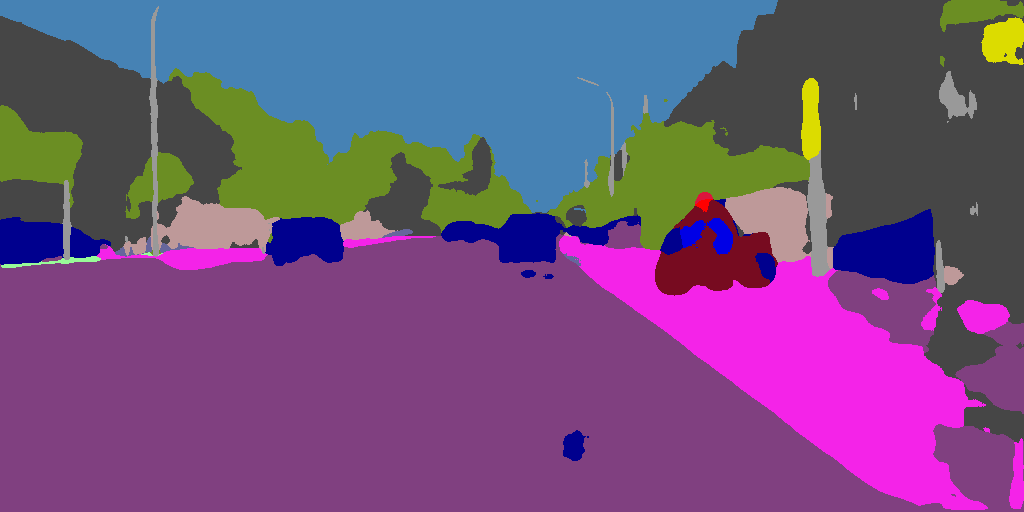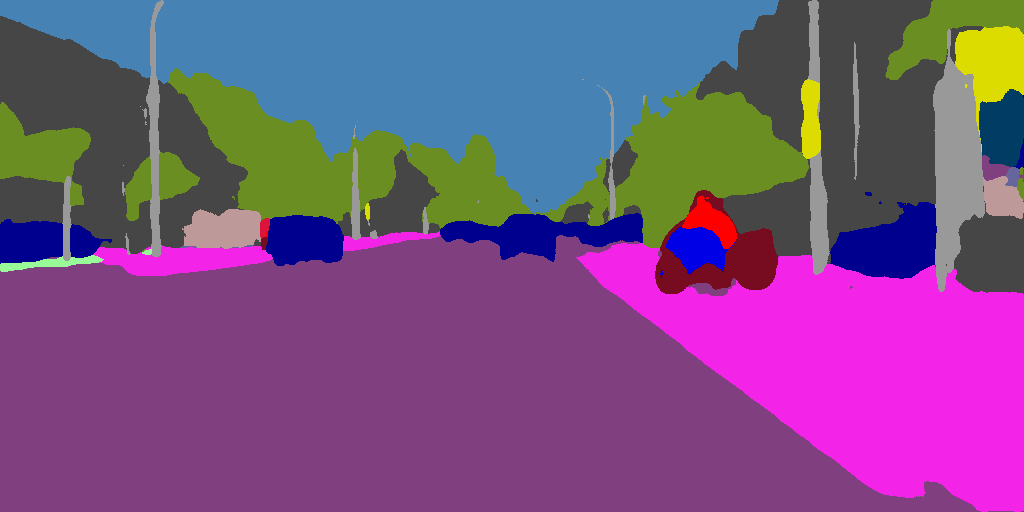ML Caffe Segmentation Tutorial: 5.0 Evaluating the Floating Point Models on the Host PC
5.1 Evaluating the Models with Still Images and Displaying the Results
After training the models, it is useful to evaluate the model on the host PC before attempting to deploy it in the DPU. In order to evaluate the models, scripts have been provided under the Segment/workspace/scripts/test_scripts directory. Credit for these helpful scripts is given to Timo Saemann which he provided in his ENet tutorial. The scripts have been modified for the various tasks, but the base scripts from Timo Saemann have been used as a starting point for the evaluation code.
You can test both the encoder only models as well as the full models for all of the networks. To do so, execute the following steps.
Change directory to the Segment/workspace/scripts/test_scripts directory
The following scripts can be used to evaluate the various models on a single image:
- test_enet_encoder.sh
- test_enet.sh
- test_espnet_encoder.sh
- test_epsnet.sh
- test_fpn.sh
- test_unet-full.sh
- test_unet-lite.sh
The evaluation scripts contain paths to the caffemodel which will be evaluated. If you want to evaluate the pre-trained models that have been provided, you can simply execute them as is, otherwise, you will need to modify the path to the caffemodel and prototxt file. An example is shown below for enet which uses relative paths to point up to the model directory where the prototxt and trained snapshot exist.
export PYTHONPATH=../../../caffe-master/python
python test_enet.py \
--model ../../model/enet/deploy.prototxt \
--weights ../../model/enet/final_models/pretrained.caffemodel \
--colours ../cityscapes19.png \
--input ../munich_000000_000019_leftImg8bit.png \
--out_dir ./ --gpu 0
If issues are encountered with running this script, it could be that the PYTHONPATH variable is incorrect for your configuration. For instance, if you are running a Python virtual environment configuration, you may set this variable using something like "export PYTHONPATH=$CAFFE_ROOT/distribute/python".
As can be seen from the screenshot above, these scripts will call the underlying python script which will run one forward inference on the trained model using the "munich_000000_000019_leftImg8bit.png" image as the input. The output will then color code the classes and display the output image. You could modify the python program to work on a recorded video or a webcam if desired, though the scope of this tutorial only provides an evaluation of a single images.
The input image and example outputs for the pre-trained networks can be seen below. Note the differences between the two networks as well the smoothing effect that including the full decoder stage has on the output.
INPUT IMAGE FROM CITYSCAPES DATA:
ENet Encoder Only Output:
ENet Full Model Output:
ESPNet Encoder Only Output:
ESPNet Full Model Output:
FPN Model Output:
Unet-Full Model Output:
Unet-Lite Model Output:
If the output of your model looks reasonable, you can now proceed to step 5, however, there are other tests that may be performed at this point which are outlined in the remainder of this section.
It is also possible to test the inference time of the models on the host machine by running the following command from $CAFFE_ROOT:
For ENet Encoder Only:
./build/tools/caffe time \
-model ../workspace/model/enet/deploy_encoder.prototxt -gpu 0 -iterations 100
For ENet Full Model:
./build/tools/caffe time \
-model ../workspace/model/enet/deploy.prototxt -gpu 0 -iterations 100
For ESPNet Encoder Only:
./build/tools/caffe time \
-model ../workspace/model/espnet/deploy_encoder.prototxt -gpu 0 -iterations 100
For ESPNet Full Model:
./build/tools/caffe time \
-model ../workspace/model/espnet/deploy.prototxt -gpu 0 -iterations 100
My results for these various tests with a Xeon CPU and GTX 1080ti graphics card and a 512x256 input size for the models are as follows (note that the GPU power was estimated using the nvidia-smi command while running forward inference):
For ENet Encoder Only: Average Forward Pass 17 ms, 94W
For ENet Full Model: Average Forward Pass 27 ms, 93W
For ESPNet Encoder Only: Average Forward Pass 9.1 ms, 108W
For ESPNet Full Model: Average Forward Pass 10.3 ms, 108W
For FPN Model: Average Forward Pass 15.5 ms, 114W
For UNet-Full Model: Average Forward Pass 33 ms, 220W
For UNet-Lite Model: Average Forward Pass 14 ms, 176W
5.2 Measuring the Floating Point Model mIOU on the Cityscapes Validation dataset
In order to test the floating point and quantized model mIOU, the primary method is to use the decent_q test command. A local copy of decent_q is provided rather than the publicly distributed decent_q, as this local copy provides the capability to test both the floating point and quantized models.
In each of the model subdirectories under the Segment/DNNDK filepath, a script has been provided that will perform the following actions:
Test the floating point model against the cityscapes validation dataset (run inference and calculate mIOU)
Quantize the model using the calibration images from the Segment/DNNDK/data/cityscapes/calibration_images directory (Need to first check step 4.0 on Quantization as directions are provided there for populating this directory).
To use this primary method, please make sure you have covered section 4.0 on quantization as some of the steps covered in that section will be needed to complete this step.
In addition to using the decent_q capabilities to test the floating point model, a couple secondary methods are included in this section. These methods employ the use of Caffe along with some python scripts to run forward inference on the floating point model and check the mIOU. There are two ways additional methods captured below to do this that I'm providing in this tutorial.
Both option 1 and option 2 use different python scripts to run forward inference and compare the mIOUs. The key differences between option 1 and option 2 python scripts are that option 2 uses 2048x1024 as the default input size (this is the native size of the cityscapes dataset samples) for the forward inference process whereas option 1 and decent_q uses 1024x512. If you modify the files to use 1024x512 for the input size for option 2, your results should be similar to option 1, but some differences may exist between all three approaches due to other variables such as methods used to resize the images.
Floating Point Model Test Using Python on Host Machine - Option 1
Change directory to Segment/workspace/scripts/eval_option_1
Make sure your CITYSCAPES_DATASET variable is exported properly to the location of dataset. If you have not done this, a default location will be used which will cause the script to fail.
Next you need to prepare the validation images that will be used as a ground truth for comparison against the model output. This can be done by running the cls34_to_cls19.py script by entering
python -cls34_to_cls19.py.This step only needs to be performed once for the ground truth images. Note that these will be stored in a folder calledtest_gtFine_cls19where your CITYSCAPES_DATASET is located.Next you need to run forward inference using the validation images. This can be done using the
forward_inference_model_name.shscripts provided (e.g../forward_inference_enet.sh). These scripts will create a soft link to the pretrained caffe models in the working directory where the snapshots of the training process are stored. Then the script will run segmentation_miou_test.py to perform forward inference using that model and store the results under the "results" directory.Finally, with the results captured and ground truth images prepared, run
./eval_segmentation.shscript to compare the ground truth images and report the mIOU. The mIOU for all classes will be the first number reported and the other numbers reported will be the per class mIOU numbers.
Floating Point Model Test Using Python on Host Machine - Option 2
The cityscapesScripts that were downloaded in step 2.0 can also be used to perform mIOU measurements on the Cityscapes validation dataset. The process for this involves the following steps:
Replace the
cityscapesScripts/cityscapesscripts/helpers/labels.pywith the modified labels.py which exits atSegment/workspace/scripts/eval_option_2/cityscapes_modified_scripts/labels.py. The key changes to this file involve modifying the classes to have only encodings 0-18 and 255 for ignored labels.Modify line 133 of cityscapesscripts/evaluation/evalPixelLevelSemanticLabeling.py
from:
args.groundTruthSearch = os.path.join( args.cityscapesPath , "gtFine" , "val" , "*", "*_gtFine_labelIds.png" )`
to
args.groundTruthSearch = os.path.join( args.cityscapesPath , "gtFine" , "val" , "*", "*_gtFine_labelTrainIds.png" )
Reinstall the cityscapesScripts by changing directory into the cityscapesScripts folder then using pip:
sudo pip install .make sure you have exported your CITYSCAPES_DATASET environment variable to point to the location of the cityscapes dataset. If you have not done this, a default location will be used which will cause the script to fail.
Next change directory to where the provided scripts exist for the desired model (e.g. Segment/workspace/scripts/eval_option_2/enet)
Open the script validate_*.sh (e.g. validate_enet.sh).
In this script you can see that the python script validate_enet.py is called 3x, once for each subfolder of the validation images provided by cityscapes. Credit for these helpful scripts is given to Timo Saemann which he provided in his ENet tutorial. The scripts have been modified for the various tasks, but the base scripts from Timo Saemann have been used as a starting point for the forward inference code.
If there are any paths that need to change in this script, you can make modifications to point to the correct caffemodel and prototxt file. Local prototxt files have been stored in each of these directories such that you can make changes to the input size as this will affect accuracy.
The default input size should be 2048x1024 as this matches the cityscapes dataset annotations. If you want to try testing with other input sizes, you can use the validate_enet_resize.sh which will use the deploy_enet_resize.prototxt.
Note also that the Unet-full model does not have a resize script because its input size is 1024x512. This is because the model is too large to run inference on with the provided version of Caffe, so a reduced input size is used to test the model.
After the forward inference is run, results are stored under the "results" directory, after which the csEvalPixelLevelSemanticLabeling python method is called to compare these results to the cityscapes validation data ground truths.

About Jon Cory
Jon Cory is located near Detroit, Michigan and serves as an Automotive focused Machine Learning Specialist Field Applications Engineer (FAE) for AMD. Jon’s key roles include introducing AMD ML solutions, training customers on the ML tool flow, and assisting with deployment and optimization of ML algorithms in AMD devices. Previously, Jon spent two years as an Embedded Vision Specialist (FAE) with a focus on handcrafted feature algorithms, Vivado HLS, and ML algorithms, and six years prior as an AMD Generalist FAE in Michigan/Northern Ohio. Jon is happily married for four years to Monica Cory and enjoys a wide variety of interests including music, running, traveling, and losing at online video games.